An audio problem commonly experienced with Windows laptop users is a discrepancy between a computer’s audio connector (headphones) and its audio system. This issue can be caused by one of several factors, such as lack of drivers, a broken audio jack or simply a change in system audio settings. Read on to discover different solutions.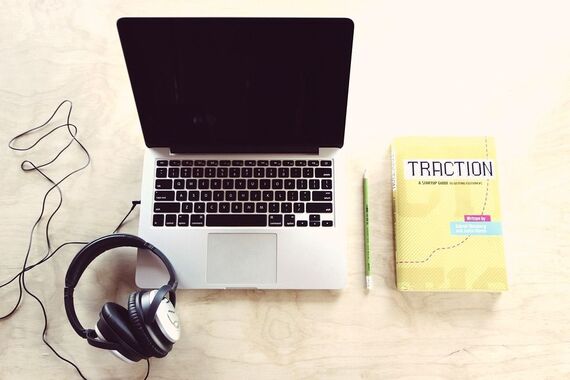
Fix Laptop Audio Jack
Before you begin, make sure your audio issues aren’t a matter of faulty or broken headphones. Try using another pair to see if it solves the problem.
If headphones aren’t the problem, the first thing you need to do is take a look at the approved audio devices to see if the system rejects the headset. Go to Control Panel and click Hardware & Sound- Sound. Then click Manage Audio Devices.
If you see the headset icon, simply set the option as the default audio option. If the icon is not present, it may be a sign that your computer is missing drivers or that the headset is not in service.
If this is simply a driver shortage problem, you can try to fix this problem by updating your operating system. This will help you identify missing drivers that need to be installed.

